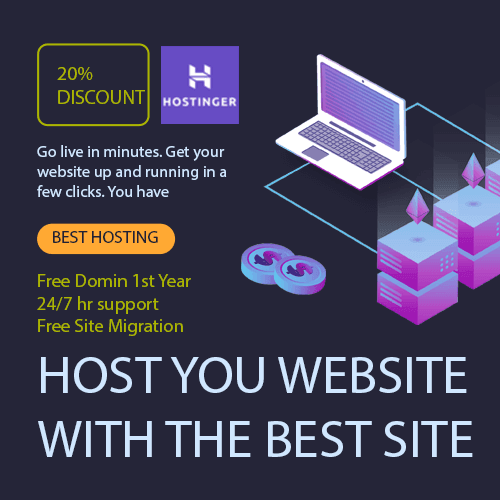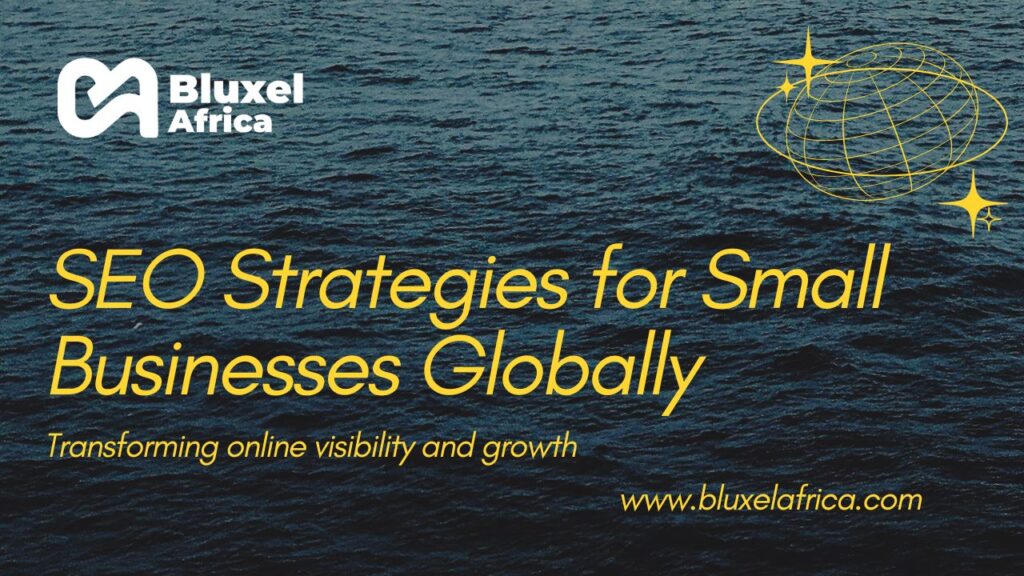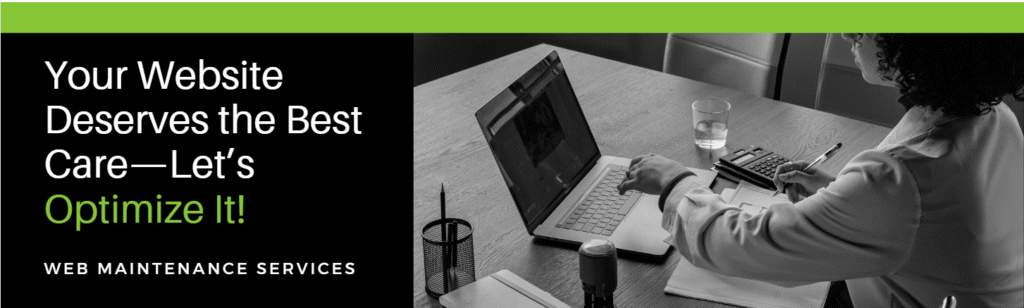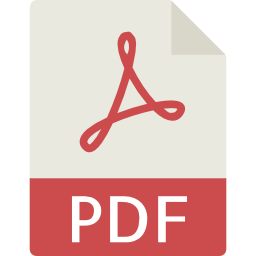How to update WordPress website, themes, plugins, and core 2025
Bluxel Africa
June 2, 2025
Why the guide How to Update WordPress Website?
s your WordPress website feeling sluggish, showing errors, or worse, worrying you about potential security breaches? That’s where this comprehensive 2025 guide How to Update WordPress Website comes in. We’ll walk you through the essential, step-by-step process to safely update your WordPress core software, themes, and plugins. Beyond just updates, we’ll cover critical maintenance tasks to ensure your site is always performing optimally, remains secure against threats, and continues to deliver a seamless experience for your visitors.
Why are these updates so vital? Regular updates patch security vulnerabilities, introduce new features, improve your site’s speed and efficiency, and ensure compatibility with the latest web technologies. Think of it as giving your website a regular health check-up and a crucial upgrade!
Ready to empower your WordPress site? Watch our detailed video tutorial below for a visual, step-by-step walkthrough, and then read on for an in-depth guide with all the resources you need!
Why Regular WordPress Maintenance is Non-Negotiable in 2025
In the ever-evolving digital landscape, neglecting your WordPress website is akin to leaving your front door unlocked in a bustling city. Regular WordPress maintenance, especially consistent updates, isn’t just a suggestion – it’s a critical component for the health and longevity of your online presence. Here’s why you absolutely cannot skip it and it is what motivated me to preparing How to Update WordPress Website 2025 guide :
Bolstered Security
Outdated software is a prime target for malicious actors. WordPress, themes, and plugins are constantly being refined by developers who identify and patch security vulnerabilities. If you don’t update, you’re leaving these “back doors” open for hackers to exploit, potentially leading to data breaches, malware infections, or even your site being taken down. Prioritizing WordPress security through updates is your first line of defense.
Enhanced Performance
New WordPress versions, themes, and plugins frequently come with performance optimizations. These improvements can significantly speed up your WordPress website, leading to a better user experience, lower bounce rates, and improved search engine optimization (SEO) rankings. A faster site means happier visitors and higher conversions.
Flawless Compatibility
The web is always advancing. New PHP versions (the programming language WordPress is built on), server environments, and browser technologies are regularly released. Updates ensure your site remains compatible with these advancements and other essential tools, preventing unexpected errors, conflicts, or breakdowns that can cripple your site’s functionality.
Access to New Features & Bug Fixes
Updates aren’t just about security; they also bring exciting new functionalities that can enhance your website’s capabilities. Furthermore, developers are continually identifying and resolving existing bugs, improving your site’s overall stability and reliability.
Your Step-by-Step WordPress Update & Essential Maintenance Checklist (2025)
We’ve broken down the entire process into actionable steps, mirroring our video tutorial for easy understanding. Follow this checklist to ensure a smooth, secure, and successful WordPress update and maintenance routine. at the end of the guide how to update your WordPress website you will have a fully updated optimized website
1. Enable Maintenance Mode (Prepare Your Site)
Before you start making significant changes like updating your WordPress core, themes, or plugins, it’s wise to put your site into maintenance mode. This displays a user-friendly message to your visitors, preventing them from seeing a broken or incomplete site during the update process.
- How to do it:
- Using a Plugin: This is the easiest and safest method for most users. We recommend reliable plugins like SeedProd (Maintenance Mode, Coming Soon Page & Landing Page Builder) or WP Maintenance Mode & Coming Soon. Simply install, activate, and configure the message you want your visitors to see.
- Manual (Advanced Users): You can also add a small code snippet to your
functions.phpfile or use an.htaccessrule, but for most users, a plugin offers a safer and more customizable solution.
- Why it’s important: It ensures a professional appearance and prevents users from encountering errors or seeing unfinished work, which can negatively impact their experience and trust in your brand.
2. Backup Your WordPress Website (The Golden Rule!)
This is the SINGLE most critical step in any WordPress maintenance checklist. Never update your site without a recent, complete backup. A comprehensive backup is your essential safety net, allowing you to quickly restore your site in case anything goes wrong during or after the update process.
- What to backup: Your entire WordPress installation, which includes all your website files (themes, plugins, uploads, core WordPress files) and your database (posts, pages, comments, settings).
- Recommended Methods:
- Dedicated Backup Plugins: These are designed for ease of use and comprehensive backups.
- UpdraftPlus: One of the most popular free backup plugins, offering scheduled backups and integration with cloud storage services like Google Drive, Dropbox, and Amazon S3. Learn more at UpdraftPlus.com
- Duplicator: Excellent for both backups and migrating your WordPress site to a new host or domain. Visit SnapCreek.com/Duplicator
- Via Your Hosting Provider: Many web hosts offer their own one-click backup solutions, especially with managed WordPress hosting plans. Check your hosting provider’s documentation (e.g., cPanel backup features, dedicated backup tools).
- Manual Backup (for advanced users): This involves downloading your entire WordPress directory via FTP/SFTP and exporting your database using phpMyAdmin. While effective, it’s more time-consuming.
- Dedicated Backup Plugins: These are designed for ease of use and comprehensive backups.
- Storage: Always store your backups in multiple secure, off-site locations. Relying solely on your server is risky. Use cloud storage services, external hard drives, or other secure remote locations.
3. Checking Theme and Plugins Compatibility
Before hitting that “Update” button, a little pre-check can save you a lot of headaches later. This step helps prevent conflicts that could break your site.
- WordPress Dashboard: Navigate to Dashboard > Updates. WordPress will often notify you here if there are known compatibility issues with your current WordPress core version and specific plugins or themes.
- Plugin/Theme Repository & Developer Websites: This is where you’ll find the most up-to-date information.
- Visit the specific plugin or theme page on WordPress.org/Plugins or the developer’s official website.
- Look for the “Last updated” date – recent updates are a good sign.
- Check the “Tested with” WordPress version to ensure it’s compatible with your current or target WordPress version.
- Review recent user reviews or support forum discussions for any reported issues after recent updates.
- Staging Environment (Professional Tip): For critical business websites, always test updates on a staging site first. A staging site is a clone of your live site where you can test updates without affecting your live audience. Many premium hosting providers offer one-click staging site creation. Learn more about the benefits of a WordPress staging site from resources like Kinsta’s knowledge base.
4. Updating WordPress Core, Themes & Plugins
Now for the main event! This is where you’ll actually perform the updates.
- Recommended Update Order:
- Plugins (one by one): It’s generally best practice to update your plugins individually. Start with non-critical plugins, and after each update, quickly check your website for any obvious issues. Then, proceed to update your critical plugins (e.g., e-commerce, security, forms).
- Themes: Next, update your active theme. If you’re using a child theme (which you should if you’ve customized your main theme), make sure your parent theme is updated first. This prevents your customizations from being overwritten.
- WordPress Core: Finally, update the WordPress core software itself. The WordPress dashboard will prompt you for major updates.
- The Process:
- Navigate to Dashboard > Updates.
- Select the items you wish to update (or click “Update All” for core).
- Click “Update Plugins,” “Update Themes,” or “Update Now” for WordPress core.
- After Each Update: Test Your Site Thoroughly! This step is crucial.
- Clear your website’s cache (if you use a caching plugin like WP Super Cache or LiteSpeed Cache).
- Clear your browser’s cache (Ctrl+F5 or Cmd+R).
- Thoroughly test your website:
- Navigate to your homepage and key internal pages.
- Test all forms (contact forms, subscription forms).
- If you have an e-commerce site, perform a test purchase.
- Check for any layout issues or broken functionalities.
- Review your site on different devices (desktop, mobile).
5. Fixing Broken Links (Post-Update Check)
Even after careful updates, sometimes issues can arise that lead to broken links on your website, especially if URLs or permalinks were somehow affected.
- Why it matters: Broken links create a frustrating user experience for your visitors, make your site look unprofessional, and can negatively impact your SEO by hindering search engine crawlers.
- How to find them:
- WordPress Plugins: A popular option is the Broken Link Checker plugin, which scans your site and identifies broken links, allowing you to edit or unlink them directly from your dashboard.
- Online Tools: For more comprehensive analysis, consider using free or freemium online tools like Ahrefs Broken Link Checker or conducting a site audit using tools like SEMrush Site Audit (a premium tool with a free trial).
- How to fix them: Once identified, you can either correct the incorrect URL, remove the link if the content is no longer relevant, or implement a 301 redirect to send users to a new, relevant page.
6. Security Checks & Malware Scanning
Beyond applying updates, regular security checks and malware scanning are paramount for ongoing WordPress security. Updates patch known vulnerabilities, but new threats emerge constantly.
- Recommended Security Plugins:
- Wordfence Security: A highly-rated plugin offering a robust firewall, malware scanner, and login security features. Find out more at Wordfence.com
- Sucuri Security: Another top-tier solution that provides website firewall, malware scanning, and comprehensive security hardening. Explore their features at Sucuri.net/WordPress-Security
- What to look for: After running a scan, carefully review any alerts for unauthorized file changes, suspicious code injections, or new user accounts you don’t recognize.
- Strong Passwords & User Roles: Reiterate the importance of using strong, unique passwords for all WordPress user accounts and regularly reviewing user roles to ensure appropriate access levels.
- SSL Certificate: Always ensure your SSL certificate is active (your site uses HTTPS) to encrypt data between your server and visitors’ browsers.
7. Performance Optimization (Beyond Updates)
While updates certainly contribute to a faster website, ongoing WordPress performance optimization is key for a truly lightning-fast and efficient site.
- Caching:
- Plugins: Caching plugins create static versions of your pages, reducing server load and speeding up delivery. Popular choices include WP Super Cache or LiteSpeed Cache (especially if your host uses LiteSpeed servers).
- Image Optimization: Large images are a common cause of slow loading times.
- Database Optimization: Over time, your database can accumulate unnecessary data (post revisions, spam comments, trashed items).
- Plugins: Plugins like WP-Optimize can help clean up and optimize your database, making it more efficient.
- PHP Version: Ensure your website is running on the latest stable PHP version (e.g., PHP 8.x). Newer PHP versions offer significant performance improvements and better security. You can usually check and update your PHP version through your hosting control panel (e.g., cPanel). Refer to the official PHP supported versions page for current information.
- Remove Unused Themes & Plugins: Even inactive themes and plugins consume server resources and can pose potential security risks. Delete any that you no longer need.
What to Do If Something Goes Wrong (Troubleshooting Common WordPress Errors)
Even with the best precautions, sometimes issues can arise during or after updates. Don’t panic! Here’s a quick guide to troubleshooting common WordPress update failed scenarios:
- White Screen of Death (WSOD): This is one of the most common and frustrating WordPress errors. It’s usually caused by a plugin or theme conflict, or a PHP memory limit issue.
- Troubleshooting: Access your site via FTP/file manager and rename the
pluginsfolder (or individual problematic plugin folders) toplugins_oldto deactivate all plugins. If your site comes back, reactivate them one by one to find the culprit. You might also need to increase your PHP memory limit by editing yourwp-config.phpfile.
- Troubleshooting: Access your site via FTP/file manager and rename the
- Maintenance Mode Stuck: If your site remains in maintenance mode even after updates are complete, it’s likely a
.maintenancefile got stuck.- Troubleshooting: Connect to your site via FTP/file manager and delete the
.maintenancefile from your WordPress root directory.
- Troubleshooting: Connect to your site via FTP/file manager and delete the
- CSS/Layout Issues: Sometimes updates can cause minor styling issues.
- Troubleshooting: Clear your website cache, then hard refresh your browser (Ctrl+F5 or Cmd+R). If the issue persists, it might be a caching conflict or a minor CSS incompatibility, which can often be fixed by clearing plugin caches or a small CSS adjustment.
- Contact Support: If you’re still stuck after trying these steps, don’t hesitate to reach out! Your hosting provider’s support team or the support channels for the specific plugin/theme developer are your next best resources.
- White Screen of Death (WSOD): This is one of the most common and frustrating WordPress errors. It’s usually caused by a plugin or theme conflict, or a PHP memory limit issue.
Conclusion: Keep Your WordPress Site Thriving in 2025
Regular WordPress updates and proactive WordPress website maintenance are not just chores; they are the bedrock of a secure, high-performing, and ultimately successful online presence. By diligently following the steps outlined in this 2025 guide and leveraging the visual insights from our accompanying video tutorial, you are making a crucial investment in the longevity, resilience, and growth of your digital assets.
Don’t let your valuable WordPress website become an outdated liability. Implement these essential practices today and ensure your site is always ready to perform at its best!
Found this guide helpful?
- Share it with other WordPress users who might benefit!
- Leave a comment below with your own favorite WordPress maintenance tips or any questions you have.
- Subscribe to our YouTube channel for more essential WordPress tutorials and website tips!
- Need professional assistance with your WordPress website? Contact Us.
- Learn More Web Maintenance Services
Trustindex verifies that the original source of the review is Google. Working with Bluxel Africa on my business website was a great experience. Their commitment to the project and their clear cooperation made the whole process seamless. I'm especially grateful for the in-depth training they gave me on how to manage my new site, which will be key to helping it rank on Google. If you need top-notch web design services, I couldn't recommend them more. I'm excited for future projects with them!Posted onTrustindex verifies that the original source of the review is Google. Bluxel Africa delivered an exceptional real estate web design for my agency. Their team was professional, timely, and paid close attention to every detail I requested. The final product was clean, modern, and perfectly tailored to the real estate industry. If you're looking for reliable web design services in Kenya, especially for real estate, I highly recommend Bluxel Africa. I’m beyond satisfied with their work!Posted onTrustindex verifies that the original source of the review is Google. It was my pleasure working with Bluxel Africa on our website design project. Communication and collaboration was perfect. If asked to recommend the best web design agency i will i give my star to them. Good work team.Posted onTrustindex verifies that the original source of the review is Google. We hired Bluxel Africa to design our college website, and the entire experience was outstanding from start to finish. Their team demonstrated remarkable commitment, professionalism, and attentiveness, ensuring that every detail of the project was handled with care. What truly stood out was their collaborative spirit—they maintained seamless communication and worked closely with our staff throughout the process. The project was completed on time, and the end result exceeded our expectations. I highly recommend Bluxel Africa for any institution or business looking for reliable, creative, and efficient web design services. Their dedication to delivering high-quality work is unmatched.Posted onTrustindex verifies that the original source of the review is Google. I recently recommended Bluxel Africa to a friend who needed some business and employee card designs for their real estate company. They were absolutely delighted with the outcome—top-notch quality, expertly crafted, and perfectly in sync with their brand identity. Bluxel Africa truly stands out for their creativity, attention to detail, and outstanding service, making them the top choice for branding solutions in Kenya. If you're on the lookout for graphic design, UI/UX, or print services, I wholeheartedly suggest Bluxel Africa for exceptional and dependable work!Posted onTrustindex verifies that the original source of the review is Google. Bluxel Africa has been my go to for all online solutions like website design services, branding solutions, graphic design services and website maintenance services. I believe i am among the first people to hire Bluxel Africa even before they become visible in 2023 after they officially registered for the government certificate. I have had a good experience with them and this makes me always want to work with them when I have a project at hand. I am giving them a 5 start rating because I am sure they are worthy it.Posted onTrustindex verifies that the original source of the review is Google. Bluxel Africa has been my partner in a number of digital solutions including certificate design , ID card design, Resumes and a logo. I have been working with them for the last six months. Thier graphic design services are top notch. If looking for an agency to work with consider them it is the best choice.Posted onTrustindex verifies that the original source of the review is Google. I like their designs. Awesome 💯 services. Thumbs up DesignCraftersPosted onTrustindex verifies that the original source of the review is Google. Techbrand Kilifi has been an absolute lifesaver for my business! Their expertise in web design, graphic design, logo creation, and more is unmatched in Kilifi. From the moment I reached out to them, their team demonstrated professionalism, creativity, and dedication. They truly took the time to understand my business needs and vision, delivering designs that exceeded my expectations. The blend of aesthetic appeal and functionality in their work is remarkable. Not to mention, their turnaround time is impressive, always meeting deadlines without compromising on quality. If you're looking for reliable, professional design solutions in Kilifi, look no further than Techbrand Kilifi. Highly recommended!Verified by TrustindexTrustindex verified badge is the Universal Symbol of Trust. Only the greatest companies can get the verified badge who has a review score above 4.5, based on customer reviews over the past 12 months. Read more
Feel Free To Share How to Update WordPress Website guide With Anyone you feel it will be of help
More articles you will like
How SEO Services Can Transform Your Small Business in Kenya
Why a One-Page Website Could Be the Best Investment for Your Business in Kenya
Features That Sell Properties Faster: Real Estate Websites
What to Consider When Hiring a Web Designer in Kilifi (Expert Guide)
How to Write Blogs That Rank on Google, Get Cited by AI, and Convert Readers into Clients
The Ultimate Real Estate Checklist, Agent’s Blueprint
The Best WordPress Website Examples for Inspiration in 2025